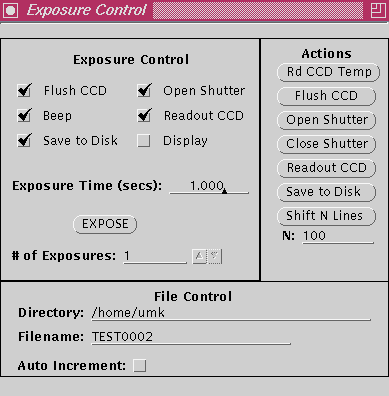CCD Operation - Quick Reference Guide
These programs are:
In your xterm give the commands:
ximtool &
ximtool opens a display window for ccd images for quick lookup and
ccdtool is the main program to run CCD controller
Once you have followed the instructions in the rest of this document
you should have a console computer screen that looks similar to the
one below (assuming that we are in the process of 'exposing' an
image).
Note that the CCD controller must be powered on before you start
the Sun software. See the Using the CCD
Controller Document for details on turning on the controller.
The following main window should appear:
Note that when communications failures occur between the CCDTool program
and the CCD control box, you can sometimes get away without having to go
through a full RESET procedure. This is simply done by starting another
exposure.
If you click on the FITS menu, you will see that the FITS header
information is for the Mt. Laguna Observatory in California as seen below:
Alternatively, you can load your private FITS_header, saved previously.
An example screen showing the program windows
You will need to run the following three programs in order to perform stellar observations and basic reductions with the cassegrain spectrograph CCD.
ccdtool &
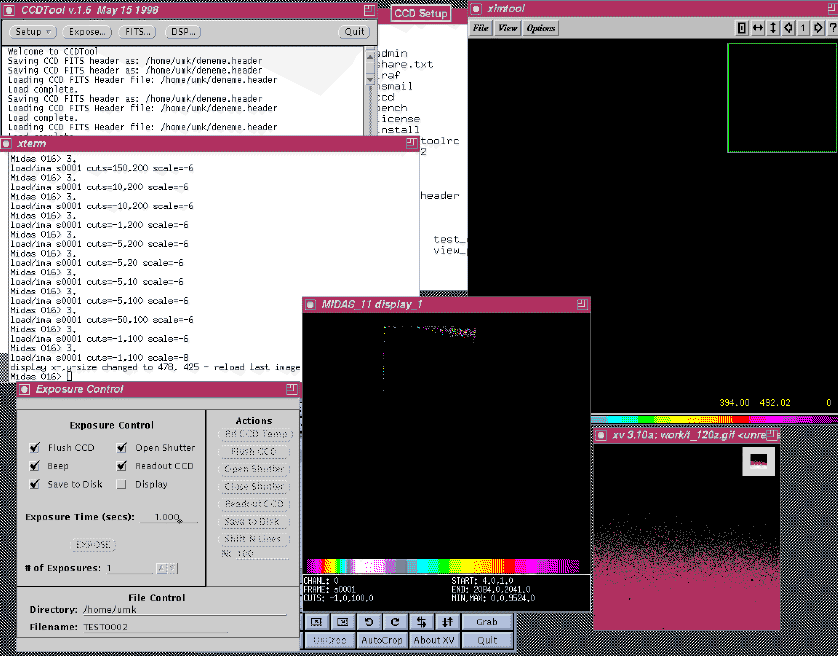
CCDTool program
> ccdtool &
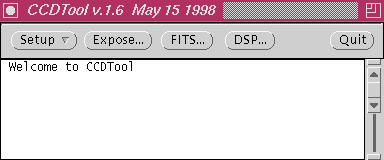
CCDTool Initialization
The following window should appear:
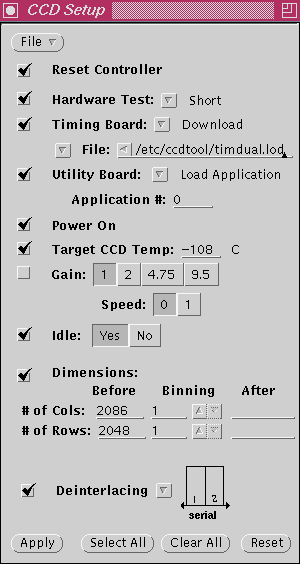
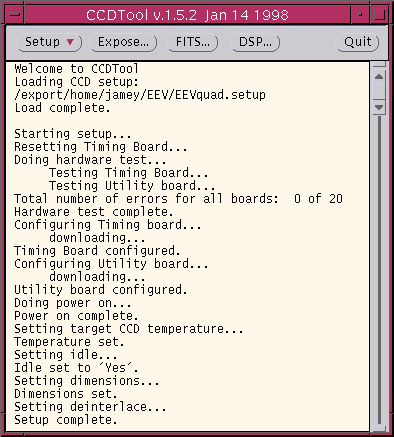
NOTE: You must run SETUP after EVERY TIME you restart CCDTool,
and EVERY TIME you have had to press the RESET button
on the CCD controller power supply (mounted at primary mirror level).
Loading Our FITS Header
Our local FITS header must be loaded manually for the time being. Hopefully
in the future we will have it load automatically when 'CCDTool' starts up.
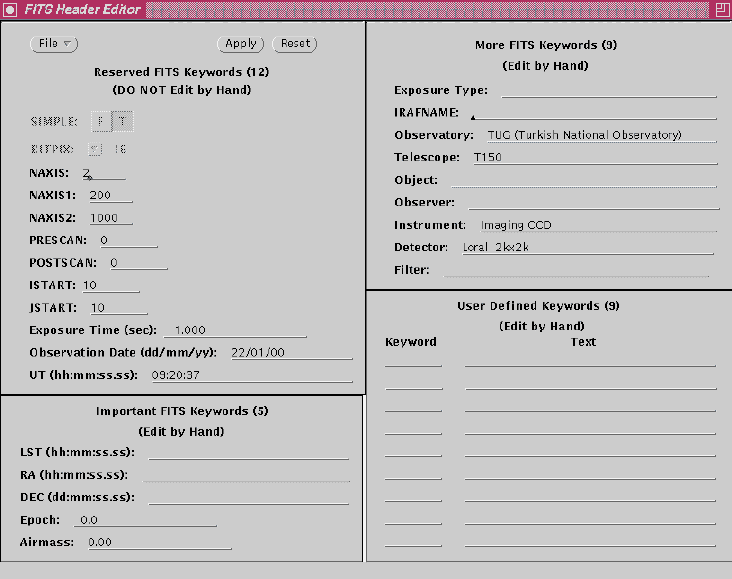
To load our local FITS header information, click the Left mouse button
on the File icon in the FITS window. This will display the following
menu:
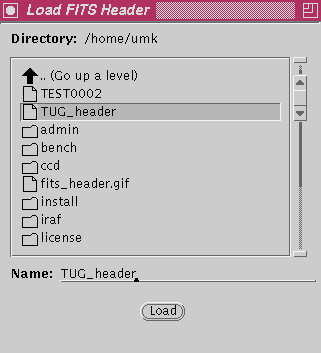
Click on the TUG_header file and the click Load.
Now click on the Apply icon in the FITS window.
You should now have the proper TUG fits header information installed.
You should now edit the FITS header (ONLY Edit by Hand fields)
to set proper keywords.
For each exposure you may, if you wish, set Fits Keywords for the particular
exposure, such as EXPOSURE TYPE, OBJECT, DEC, RA, ST, UT, etc.
Don't forget to click on the APPLY button to save these changes.