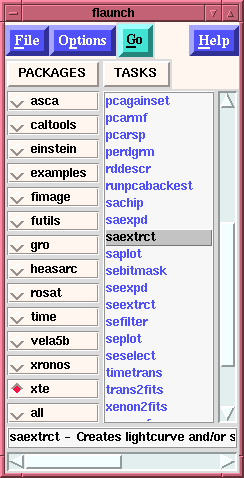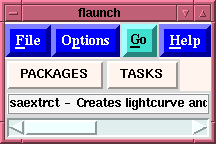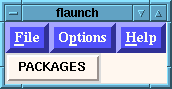
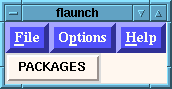
This is the first screen that will appear. You will notice three menubuttons and a PACKAGES button. ALL menubuttons are displayed in Blue - standard buttons are displayed in other colors (e.g., the PACKAGES button). You can activate the menu by the keystroke Alt-underlined_letter (e.g., to view the menu options beneath the File menu you can either use the mouse to click on this menu, or use the keystroke command Alt-f or Alt-F. Note, that the cursor keys allow the user to move through the menubuttons once the focus is placed upon them.) When examining the menubuttons, notice that the user can directly enter the name of a task to be excuted (or search for an appropriate ftool) by using the keyboard binding Ctrl+t to access the Task selection window.
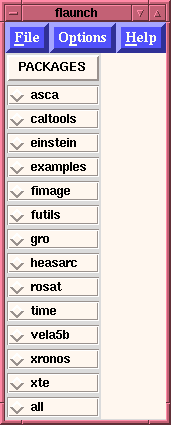
Once a package is selected, e.g. xte, than a list of all of the tasks within the selected package is displayed. [Note: Pressing the TASKS button will remove the list of tasks from the window.]
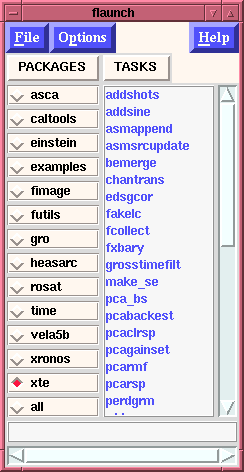
The user can select any of these tasks, or can select another package to view the tasks which are contained within that package. Once the user has selected a task, by placing the cursor over that task and clicking the right most button a brief one-line description of the task appears in the help line at the bottom fo the flaunch window. Also a "Go" button will appear which will "execute" this task. (Since the "Go" button is not displayed in blue, it is truly a button and as such can be executed via the keystroke "Ctrl+g".) So if the user were to select the ftool saextrct than the flaunch window would change to appear as: