The xv postscript window lets you describe how your image should look when printed. You can set the paper size and the image size, position the image on the paper, and print in 'portrait' or 'landscape' mode.
The majority of the xv postscript window is taken up by a window that shows a white rectangle (the page) with a black rectangle (the image) positioned on it. You can position the image rectangle anywhere on the page. The only constraint is that the center of the image (where the two diagonal lines meet) must remain on the page. Only the portion of the image that is on the page will actually be printed.
The image can be (roughly) positioned on the page by clicking in the image rectangle and dragging it around. As you move the image, the "Top" and "Left" position displays will show the size of the top and left margins (the distance between the top-left corner of the page and the top-left corner of the image).
You'll note that you have limited placement resolution with the mouse. If you want to fine-position the image, you can use the arrow keys to move the image around. The arrow keys will move the image in .001" increments. You can hold them down, and they will auto-repeat. You can also hold a <Shift> key down while using the arrow keys. This will move the image in .010" increments.
You can change the size of the printed image by adjusting the Width or Height dials. Normally, the dials are locked together, to keep the aspect ratio of the image constant. You can unlock the dials by turning the off the checkbox located below the dials. As you change the dials, the size of the image (when printed) is displayed below, in inches and in millimeters. The current resolution of the image is also displayed below. The "Resolution" numbers tell you how many image pixels will be printed per inch.
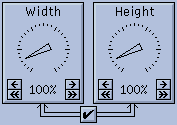 |
One note on the 'Resolution' setting: I get a fair number of complaints about the default of '100% = 72 dpi'. Many folks wonder why they can't set the resolution to 300 dpi, given that most PostScript printers are 300 dpi. The answer, of course, is that they can. While you are constrained to integral percentage scaling factors, all the good resolutions (72, 75, 100, 150, 300, and 600 dpi) are attainable with appropriate settings of the scaling factors (100, 96, 72, 48, 24, and 12%, respectively). |
Now, one other thing to note is that, unless you are printing a black-and-white (not greyscale) image, you almost certainly do not want to print at 300 dpi (or whatever your printer's resolution is). At this time, all but the most enormous and expensive PostScript printers (> $20K) are fundamentally bitonal. That is, they can either put a dot at a certain position on a page, or not put a dot there. They have no ability (or nearly none) to adjust the size or darkness of the dot. As such, they cannot put an arbitrary 8-bit shade of gray (or 24-bit RGB color) at each 300 (or 600) dpi pixel position. They approximate grays (and colors) by dithering over a larger area. For example, if you print at 75 dpi onto a 300 dpi printer, each arbitrarily colored pixel in your source image will be represented by a 4x4 grid of bitonal dots on the page. This is why you should print non-bitonal images at low resolutions, such as 72 dpi. If you try to print them at higher resolutions, you will lose shades of gray (or different colors).
Located below the 'page' rectangle are a set of radio buttons that let you specify the current paper size (8.5"x11", 8.5"x14", 11"x17", A3, A4, B5, 4"x5", and 35mm), and orientation (Portrait and Landscape).
Clicking the "Top" display's button will cycle between displaying the size of the "Top" margin, the size of the "Bottom" margin, and the "Center Y" position (the distance from the top edge of the paper to the center of the image).
Click the Ok button when you're done. If everything is successful, the xv postscript and the xv save window will both close. If xv was unable to write the PostScript file, the xv postscript window will close, but the xv save window will remain open, to give you a chance to enter a different filename.
![]()