


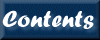
Next: 7. Commands G-R
Up: XIMAGE User's Guide
Previous: 5. Mosaics
Contents
Subsections
alias [name] [command_string]
Rename a command string to an alias name. name specifies the new
name, command_string is that to be renamed. The command string is
exactly as it would be given on the command line.
From session to session, aliases are not saved. In order to retain
an alias definition from one session to the next, edit or create
~/.ximagerc to contain alias commands which will be executed at
each startup.
Examples:
alias ls "syscall ls" ! alias ls to run the ls command in the shell
background[/qualifiers]
The method used consists in dividing the image in n equal small square
boxes where the local background intensity is estimated. The event
distribution in each box is checked for spatial uniformity and
consistency with the expected statistical distribution (Poisson). If
inconsistency between the observed and expected distribution is found
the box is rejected. The distribution of the average background values
in all boxes is then compared to a Gaussian distribution with mean
equal to the mean of all the background values found. All boxes where
the background level is more than sigmult (default=3.0) standard
deviations away from the mean are rejected. If more than 80% of the
boxes are rejected the background routine stops and an error message is
generated. The value of the background intensity returned is the
average of the values measured in all accepted boxes.
The default box size used in the calculation ranges between 1/8 of the image
size up to a maximum of 64 pixels. The minimum box size is 8 pixels.
The qualifier box_size allows to input an arbitrary value, while the
qualifier optimize determines the best box size to have the smaller
background rate.
Changing the chatter to 20 or higher (command chatter 20 20 ) and using the
background/draw, all the boxes, in which the image has been divided,
will be drawn and numbered on the display. The rejected boxes will be colored,
and the reason why they have been rejected will be printed on the screen.
If the rejection of boxes is not satisfactory, it is recommended, for a given
box size, to use the qualifiers bxhprob, sigmult, barylim.
Some commands, such as excess, smooth, remove_sources, and psf may
require the calculation of the background. The results of the last
execution of the background command is used by default in these commands
However, if the background command has not been executed or
background/reset has been run, these commands may calculate the
background with their own default parameters.
When a new image is read or restore from memory, the previous
calculation of background is cleared from memory.
- background/draw_rej_back_boxes
Display all background boxes which have NOT been used for the
estimation of the background. If the chatter is higher than 20, all the
boxes will be drawn but only the rejected boxes will have a color different
from white.
- background/box_size=n
Defines the size (in image pixels) of the boxes where the image
background is estimated. Recommended background box sizes are powers of
two, such as 16, 32, 64, and 128.
- background/optimize
Go through a range of background boxes and determine the optimum box
size to give a minimum background counting rate.
- background/barylim=x
This box rejection criteria checks a box's spatial uniformity by
calculating the barycenter of the box based on the pixel weights. If
the barycenter deviates from the physical center of the box by more
than x it is rejected. The units for x are such that 1.0 is the
width of the box. The default value is 0.35.
At high chatter the boxes rejected by this criteria are identified by
the message barycenter greater than x from the center.
This rejects boxes that contain 'excess counts' away from the center.
This is the second rejection criteria used, and it is applied on the
residual boxes after the first rejection criteria.
- background/bxhprob=x
This box rejection criteria compares the population of the left half of the
box with the right half and the top half with the bottom half using a
chi-square test. The value x is the minimum acceptable probability.
For example, 1.0 is the most restrictive. The default value for
bxhprob is 0.0, which never rejects a box.
At high chatter the boxes rejected by this criteria are identified by
the message Box half max prob > x .
This is the first rejection criterion used in established to good background
boxes.
- background/sigmult=x
The final rejection criteria for background boxes calculates the
distribution of the average background values in all the remaining
boxes and compares them to a Gaussian distribution with mean equal to
the mean of all the background values found. All boxes where the
background level is more than x standard deviations away from the
mean are rejected. The default value is 3.0. Using lower value
for x will force to reject more boxes.
At high chatter the boxes rejected by this criteria are identified by
the message Background too far from avg.
- background/outfile=filename
The results of the background command are saved as text into a file.
- background/infile=filename
The results of the background command are read in from a text file
generated by using the outfile qualifier. This is useful to avoid a
re-run of the background calculation on the same image.
- background/flat_value=x
The background results are set to x, a constant value.
The value of x is in units of count for original pixel, e.g.
it is the background value of the unbinned image.
- background/reset
The background results are erased, as if the background calculation was
never performed. Commands requiring a background calculation will
either perform the calculation internally or fail with an error.
- background/npd=n
A count distribution, P(D), is obtained from the residual boxes
used to calculate the background. The qualifier npd=n is the number
of count intervals (bins) into which the distribution is divided.
This qualifier has only effect if used in conjunction with /plot_pd to get
a plot of the distribution or with /file_pd=[filename] to write
out the distribution.
- background/plot_pd
This calculates, plots and writes out the distribution, P(D), of count
intervals for the residuals boxes used in the background calculation.
The number of bin for the distribution can be input using the qualifier
/npd=n, otherwise a default of 8 is used.
The P(D) distribution is written to a file by default named pd.qdp.
Different output filename can be selected with /file_pd=[filename].
- background/file_pd=[filename]
This calculates and writes out in the filename the distribution,
P(D), of counts interval for
the residual boxes used to determine the background.
The default number of bin for the distribution is 8. The qualifier
/npd=n allows to change the default number to n.
Examples:
background/opt ! calculate the optimum background
background/box=32 ! calculate the average image background
! using square boxes of size=32 image pixels.
background/draw ! use the default box size and draw the
! boxes that have been rejected
background/npd=20/plot ! do a P(D), count distribution in 20 bins
! ct bins and plot the result
bglevels[/qualifiers]
Primarily for internal use by contour/statistic.
Calculates levels based on background calculation.
If the background command has been executed, that background is used,
otherwise the background command is run automatically with no options.
Calling bglevels with no options is equivalent to
bglevels/sigma_levels="2 3 4 6 9 12 18 35 100"
- bglevels/background=[value]
Set flat background value to use in levels calculation. Note:
background is in units of cnts/image-pixel.
- contour/statistic/mult_levels=[levels list]
Calculates contour levels such that
cont_levels = mult_levels*background
- contour/statistic/sigma_levels=[levels list]
Calculates contour levels such that
cont_levels = background + sigma_levels*sqrt(background)
Note: if background is less than 20, a poisson upper limit
approximation is used.
boxreg[/qualifiers] [regionfile]
A box shaped region is selected using the cursor. The results of the
selection are written to a region file. A box region is defined as
(x-center, y-center, x-size, y-size)
where x-center and y-center are the box center and x-size and y-size
the size in the X and Y dimension. This is compatible with the
SAOimage definition. The X, Y and size values are in original unbinned pixel
coordinates even if the image has been rebinned.
The default region filename is the same name as the image file, with the
extension .reg. A different region filename can be specified using the
/regionfile qualifier.
The regions are by default inclusive. The /exclusive qualifier will
create an exclusive region. Each new region selection is added to the
region file, unless the /new qualifier is given. This applies to all
region selections, including circlereg.
- boxreg/excluded
The selected region will be excluded.
- boxreg/regionfile=filename
Specify the name of the region file. Otherwise the default will be the
image name with a reg extension. The filename may also be specified after
the qualifiers.
- boxreg/new
Start a new region definition. If /new is not specified, then regions
will be added to the existing file.
- boxreg/displayonly
Draw the contents of a region file on the current image
- boxreg/color=n
Set the color for the drawn regions. By default, included regions are
green and excluded regions are red. The value set for /color is
inherited by the excluded region unless /excolor is set.
- boxreg/excolor=n
Set the color for the excluded regions.
- boxreg/lstyle=n
Set the style of the line used to draw regions: 1 (solid line),
2 (dashed), 3 (dot-dash-dot-dash), 4 (dotted), 5 (dash-dot-dot-dot).
By default, all regions are drawn with a solid line. The value set for
/style is inherited by the excluded region unless /exlstyle is set.
- boxreg/exlstyle=n
Set the style of the line used to draw excluded regions:
1 (solid line), 2 (dashed), 3 (dot-dash-dot-dash), 4 (dotted),
5 (dash-dot-dot-dot).
- boxreg/lwidth=n
Set the width of the line used to draw regions. By default, all regions
are drawn with a line width of 1. The value set for /lwidth is
inherited by excluded regions unless /exlwidth is set.
- boxreg/exlwidth=n
Set the width of the line used to draw excluded regions.
Examples:
box/new hello.reg ! select a box region, writing it into
! hello.reg, creating a new file or
! overwriting an existing one
box/disp/color=7/exlstyle=4 ! draw the default region file in yellow,
! where the included regions are solid
! lines and excluded are dotted lines
cct[/qualifiers] [table name]
Can change color table for the currently displayed image, or through
/set can set the color table for the next image to be displayed. A
question mark in place of the table name gives the list of all
available tables. The current state of the color tables can be seen
with the show command.
- cct/set [table name]
Sets table name to be the default color table when next image is displayed.
If table name is not given the current color table will be set as default.
To revert the /set effect use /reset
Current brightness and contrast settings are also applied.
- cct/reset
Revert to original startup color table for current and following
images.
- cct/brightness=x
Set brightness of displayed color table. The default is 0.5 with
available values ranging from 0.0 to 1.0.
If a scale is displayed, the colors will appear to shift to the right
if the brightness is lower than 0.5 (darkening the image) and the colors
will shift to the left for brightness higher than 0.5 (lightening the image).
- cct/contrast=x
Set contrast of displayed color table. The default is 1.0 but can have
a wide range of values. If a scale is displayed, the colors will appear to
compress for higher contrast values (bright spots get brighter and dark spots
get darker) and spread out for lower contrast values.
A negative value flips the direction of the color table.
- cct/reverse
Sets brightness=1-brightness and contrast=-contrast, reversing the
sense of the color table.
- cct/bcreset
Resets the brightness and contrast to their standard values.
- cct/cursor
Try out various combinations of brightness and contrast by clicking
with the left button. The image center corresponds to the standard
brightness/contrast values, with brightness increasing from left to
right across the image and contrast increasing from bottom to top.
Clicking the center button resets the brightness and contrast to their
standard values. Clicking the right button ends the cursor mode.
- cct/loop
Loop through each of the installed color tables.
- cct/no_break
Go through each color table without stopping. Used only in conjunction
with /loop qualifier.
- cct/user_col [filename]
Specify user color table from a user-supplied file. The color
table is an ascii file with the columns (R, B, G). The values for each
color should range from 0 to 1. In general, this qualifier is not
necessary as local files matching the filename will automatically be
used. If, however, there is an ambiguity between an installed color table
and a user-supplied table, the installed table is assumed. This
qualifier forces XIMAGE to use the user-supplied version.
- cct/outfile=[filename]
Write the color values currently being used to display the image into a
file. These values include the effects of the current contrast and
brightness settings, as well as any color interpolating done by
PGPLOT.
Examples:
cct/con=1.2 bb ! load the bb color table with a slightly tweaked
! contrast for the current image
cct/set invgray ! set the invgray table as the default for
! future images, which is useful for plotting
! to Postscript devices
cct ? ! lists all available color tables
cct/loop ! loop through all the available color tables
centroid[/qualifiers]
It calculates the centroid for a given area (box).
The area can be selected via cursor or specifying the qualifiers
/xpix, /ypix and /boxradius.
Centroid first calculates the first guess for the centroid, using
2 possible methods, and after uses this best guess for the final calculation.
The first guess for the centroid is obtained via a subsequent
rebinned by 2 of the selected area until the location of maximum is the same
as the last rebin. The alternative method, using the qualifier /hist,
determines as first best guess, the X and Y maximum for the distributions
obtained by summing the counts in the pixels along the X and Y directions.
The first best guess for the centroid is used as new center for the final
centroid calculation. This is achieved by interactively re-evaluating the
barycenter in boxes reduced by 80% each time from the original selected
area. At each step if the barycenter is the same as the box center, the
box size is reduced, however if the barycenter differs, the barycenter
is recalculated using the last barycenter as the box center.
An alternate method for performing the last step of the centroid calculation,
selected through the /deriv option, uses the derivative of partial sums
method.
- centroid/xpix=x
Define the x coordinate of box center in original pixel coordinates.
To use with ypix=y.
- centroid/ypix=y
Define the y coordinate of box center in original pixel coordinates.
To use with /xpix=x.
- centroid/boxradius=r
Define the half-width of the box in arcmin.
- centroid/pixboxrad=r
Define the half-width of the box in detector pixels.
- centroid/cursor
Define center and size of box with mouse. If /boxrad or /xpix
and /ypix have been entered, only the selections for the
unspecified parameters will be necessary.
- centroid/hist
It calculates the first best guess of the centroid using the X and Y maximum
of histograms obtained by summing the counts in the pixels along the X and Y
directions. This first best guess location for the centroid is used to
calculate the final value.
- centroid/deriv
Use derivative of partial sums method. Within a square centered on the
location of the maximum, the centroid is computed as the value at which
the derivatives of the partial sums of the input image over (y,x) with
respect to (x,y) = 0.
- centroid/symbol=n
Set or change the symbol for the centroid location plotted on the image
display. The default value is 5, and corresponds to an X.
The available symbols are those from pgplot and can be viewed
from the ximage web page.
- centroid/csize=x
Set the character size of the symbol. Standard character size is 1.0.
- centroid/color=n
Set the color used to plot the box and symbol.
- centroid/lwidth=n
Set the width of the lines used to draw the box and symbol. The
default value is 2.
Example:
centroid/box=1.5/cur ! Calculate centroid for box with
! half-width of 1.5 arcmin and center
! selected by cursor, plotting the result
cey [equinox]
Set or change the current ximage equinox.
All commands dealing with celestial coordinates calculate, expect and/or
return coordinates using the equinox set by this command (e.g.
detect, read, ra_dec_to_pixel, and pixel_to_ra_dec).
The command show reports the current value set and in use for
the equinox. The alias of cey is the command equinox.
The equinox setting is preserved between ximage sessions.
Example:
cey 2000 ! Change the equinox year to 2000
chheader[/qualifiers] [template]
Modify or show the header information for the current image in memory.
The header of the image or event file read is kept in memory using a
FITS structure. The content of the header information is described below.
Typing chheader all all the keywords associated with the current map
are shown. Typing chheader only a subset is listed.
All keywords can have their values modified, however it is recommended
to change only the keyword values listed by chheader. The others
listed with chheader all are mostly for internal usage.
- chheader/show
Prints the current values for the specified header, listing those
keywords specified in the template.
- chheader/template=[template_name]
Sets the template which defines the keywords to be shown. The template file
contains a subset of keyword available in the header. This is maily for internal
usage. If a ? is given, the available templates will be listed.
- chheader/mapid=[string]
Selects the header to be modified or displayed. By default the mapid
is MAP, which corresponds to the header for the current image map.
EXMAP corresponds to the current exposure map, MAPSV to the saved map,
EXMAPSV to the saved exposure map, and BGMAP to the background map.
- chheader/key=[keyname]
Sets the keyname whose value is being modified. To see a list of
"safely" editable keynames, run the chheader with no arguments.
Note: Changes to coordinate keywords will not take effect unless
wcs upwcs is also run, updating the internal wcs information.
- chheader/value=[keyval]
Sets the value for the key defined by the /key qualifier.
Examples:
chh ! Show "safely" editable header keywords
chh all ! Show all header keywords, whether
! they are "safe" to edit or not
chh/key=telescop/val=rosat ! Set the telescop and instrume
chh/key=instrume/val=pspc ! to rosat/pspc
chmdb[/qualifiers] [input_mdbfile]
Modify or show default information defined for known missions. If no
qualifiers are given, the information for the mission of the loaded
image is displayed. The information for a single mission may also be
shown by specifying only the /telescop, /instrume, and /detnam.
In general, if /detnam is blank it need not be specified.
- chmdb/list
Lists all the currently defined missions.
- chmdb/showall
Displays the mission information for all defined missions.
- chmdb/telescop=[string]
Defines the telescope to be displayed, modified, or copied.
- chmdb/instrume=[string]
Defines the instrument to be displayed, modified, or copied.
- chmdb/detnam=[string]
Defines the name of the detector to be displayed, modified, or copied.
- chmdb/add
Add a new mission specified with /telescop, /instrume, and /detnam.
- chmdb/key=[keyname]
Sets the keyname to be modified.
- chmdb/value=[keyval]
Sets the value for the key defined by the /key qualifier and the
mission specified with /telescop, /instrume, and /detnam. If the
mission is not specified, the currently loaded mission is assumed.
- chmdb/copy
Copy info for mission specified with /telescop, /instrume, and /detnam
to mission specified with /totelescop, /toinstrume, and /todetnam.
If /telescop, /instrume, and /detnam are not specified, the
currently loaded mission is assumed. If "to"-mission exists, it is
overwritten. If it doesn't exist it is added.
- chmdb/totelescop=[string]
Defines the telescope for the information to be copied to. Only used
with /copy qualifier.
- chmdb/toinstrume=[string]
Defines the instrument for the information to be copied to. Only used
with /copy qualifier.
- chmdb/todetnam=[string]
Defines the name of the detector for the information to be copied to.
Only used with /copy qualifier.
- chmdb/reset
Remove any changes to the mission information by reloading the
installed mission info file.
- chmdb/infile=[filename]
Specify a mission information file to be input. By default, new
missions are added and existing missions are updated. With the
/replace qualifier, existing information is deleted, and only the
missions and values listed in the file are loaded. An input file may
also be specified as the last argument of the command.
- chmdb/replace
Replace the current mission information with the contents of the
specified input file.
- chmdb/outfile=[filename]
Write the currently loaded mission information into a file.
Examples:
chmdb ! Display mission info for
! current mission
chmdb/tel=rosat/inst=pspc ! Display mission info for
! one mission
chmdb/key=defszx/val=1024 ! Set default size for currently
! loaded mission
chmdb/out=custom.mdb ! Write out all mission info
chmdb/tel=rosat/inst=pspc/out=pspc.mdb ! Write out mission info for
! one mission
chmdb/replace custom.mdb ! Replace mission info with
! custom file
chmdb/copy/totel=dumtel/toinst=duminst ! Copy the mission info for the
! current mission to new or
! existing mission dumtel:duminst
circlereg[/qualifiers] [regionfile]
A circular region is selected using the cursor. The results of the
selection are written to a region file. A circle region is defined as
(x-center, y-center, rad)
where x-center and y-center are the X and Y coordinates of the circle
center and rad is the radius of the circle. This is compatible with the
SAOimage definition. The X, Y and the radius values are in original
unbinned pixel coordinates even if the image has been rebinned.
The default region filename is the same name as the image file, with the
extension .reg. A different region filename can be specified using the
/regionfile qualifier.
The regions are by default inclusive. The /exclusive qualifier will
create an exclusive region. Each new region selection is added to the
region file, unless the /new qualifier is given. This applies to all
region selections, including boxreg.
- circlereg/excluded
The selected region will be excluded.
- circlereg/regionfile=[filename]
Specify the name of the region file. Otherwise the default will be the
image name with a reg extension. The filename may also be specified after
the qualifiers.
- circlereg/new
Start a new region definition. If /new is not specified, then regions
will be added to the existing file.
- circlereg/displayonly
Draw the contents of a region file on the current image
- circlereg/color=n
Set the color index for the drawn regions. By default, included
regions are green and excluded regions are red. The value set for
/color is inherited by the excluded region unless /excolor is set.
- circlereg/excolor=n
Set the color index for the excluded regions.
- circlereg/lstyle=n
Set the style of the line used to draw regions: 1 (solid line),
2 (dashed), 3 (dot-dash-dot-dash), 4 (dotted), 5 (dash-dot-dot-dot).
By default, all regions are drawn with a solid line. The value set for
/lstyle is inherited by the excluded region unless /exlstyle is set.
- circlereg/exlstyle=n
Set the style of the line used to draw excluded regions:
1 (solid line), 2 (dashed), 3 (dot-dash-dot-dash), 4 (dotted),
5 (dash-dot-dot-dot).
- circlereg/lwidth=n
Set the width of the line used to draw regions. By default, all regions
are drawn with a line width of 1. The value set for /lwidth is
inherited by excluded regions unless /exlwidth is set.
- circlereg/exlwidth=n
Set the width of the line used to draw excluded regions.
Examples:
circle/excluded ! make an excluded circle region selection
circle/new fred.reg ! select a circle region, writing it
! over fred.reg, a new or existing file
circle/file=fred.reg/disp ! display the region file fred.reg
close_pg_window
Close the current pgplot device. Useful for closing a displayed image
or finishing a file. When using a file-based device, such as a GIF or
Postscript file, the file remains open so that labels, scales, etc. may
be plotted. The file is not ready to use in other programs while it
remains open. If another image is displayed or XIMAGE is quit, the
file is automatically closed. This command allows the user to force a
close, so that the file may be viewed or printed immediately.
Example:
close_pg ! close the current window
colors[/qualifiers]
This command is used to display and modify colors available to use
with commands that have the color qualifier, such as in the label
command. Standard colors range from 0 to 15 and they are reserved
colors. e.g. do not change based on the color table set with the cct
command. These reserved colors may be changed by this command, using
the qualifier /set in conjunction with one of the following
qualifiers /copycolor, /rgbcolor, /namecolor, and /swapcolor.
Color indices greater than 15 are associated with the image color table
and cannot by modified on an individual basis.
- colors/plot
Plot a color legend on an open device on the right side of the viewport.
- colors/clear
Clear the color legend from open device, by drawing a box the same
color as the background color over it.
- colors/reset
Reset standard colors back to their original values.
- colors/setcolor=n
Set the color index to modify. Valid values are 0 to 15.
This qualifier has effect only if used in conjunction with one
of the following qualifiers /copycolor, /rgbcolor, /namecolor,
and /swapcolor.
- colors/copycolor=n
Set the color index to copy from. Any defined color index is valid,
even those which correspond to image color table. The /plot qualifier
shows the color index mappings for all available colors.
This qualifier has effect only if used in conjunction with /set.
- colors/rgbcolor=r,g,b
Set RGB value to assign to setcolor with a comma-delimited list of
values in the range 0.0 to 1.0.
This qualifier has effect only if used in conjunction with /set.
- colors/namecolor=[colorname]
The name of the color to assign to setcolor. Color names are defined
through an rgb file specified through the PGPLOT_RGB variable. If this
variable is not set, only black and white are supported.
This qualifier has effect only if used in conjunction with /set.
- colors/swapcolor=n
The color index with which to swap. Valid values are 0 to 15.
This qualifier has effect only if used in conjunction with /set.
- colors/null=n
The color index used to draw null pixels. By default, this is
set to the first color of the current color table, 16, usually black.
The current value is printed in the show command under "Null pixel
color."
Examples:
color/set=0/swap=1 ! Swap the colors for index 0 and 1
color/set=0/name=black ! Set color 0 to black
color/set=1/rgb=1,0.5,0 ! Set color 1 to orange
color/set=5/copy=25 ! Copy color 25 into color 5
contour[/qualifiers] [mapid]
This command draws a contour plot. By default the contours are calculated
using an image histogram divided in 10 levels, but user can specify the
number of histogram levels with the qualifier /no_of_cont_levels.
The option /first_contour_drawn defines the first (lowest) level to
display and by default the lowest 5 levels are not displayed.
The contours can be calculated also using a linear, logarithmic or
square-root scale (qualifier /linear, /log, /sqrt respectively).
Arbitrary iso-intensity values can be input via a file in the
command levels and used within contour specifying contours/loaded.
It is recommended to smooth and/or rebin the image before calculating contours.
This command can be used to overlay contours over an image already plotted
onto the display. If the contour's coordinates differ from the
underlying image, a transformation will be automatically calculated to
align the contours with the image.
- contour/mapid=[idstring]
Plot contours for a specified map. Without this qualifier, the current
map is plotted.
- contour/linear
Contouring image with linear scale histogram
- contour/log
Contouring image with logarithmic histogram
- contour/histo
Contouring image using histogram equalization to define levels. This is
the default option for command contour.
- contour/sqrt
Contouring image with square root scaled histogram.
- contour/loaded
Contouring image with current levels. Use levels/show to see
current levels.
- contour/div_map
Contours calculated on the map ratio obtained dividing the current image
by the saved image.
- contour/div_saved
Contours calculated on the map ratio obtained dividing the saved image
by the current image.
- contour/sub_map
Contours calculated on the image obtained from the current minus the saved
image. If the result is a negative number, it will reset it to zero.
- contour/exposure_map
Exposure map contours are plotted.
- contour/saved_image
Saved image contours are plotted.
- contour/correct_exposure
Contours calculated on the current map corrected by the exposure map.
- contour/noframe
The contours are plotted without axis label frame. This qualifier is
useful when the contours plot are overlayed (see /overlay) on a
pre-display image.
- contour/nobox
The contours are plotted without a bounding box. This qualifier is
useful when the contours plot are overlayed (see /overlay) on a
pre-display image. Nobox implies noframe.
- contour/font=[fontname]
Sets the font of the title and axis labels. Use font=? to see
available fonts.
- contour/csize=x
Sets the character size of the title and axis labels. Standard
character size is 1.0.
- contour/no_of_cont_levels=nn
This defines the number of contour levels, nn, to be used.
- contour/first_contour_drawn=nn
This defines the number of the lower contour used for display.
- contour/color=n
The color index to be used in plotting the contours.
- contour/lwidth=n
The width of the contour lines. Possible values range from thinnest of
1 up to 201.
- contour/lstyle=n
The style of the contour lines: 1 (solid line), 2 (dashed), 3
(dot-dash-dot-dash), 4 (dotted), 5 (dash-dot-dot-dot).
- contour/overlay
The contour plot is overlayed to the pre-displayed image. The default
is that the contour plot is drawn on a new Pgplot page.
- contour/nocoortrf
If the overlay qualifier is used to place a contour on top of an
image, the default behavior is to rotate, resize and recenter
the contour map to match the coordinates of the underlying image.
If, however, this behavior is not desired, the nocoortrf qualifier
can be used to plot the contour as it is with no transformation.
- contour/left
This qualifier plots the contour lines on the lefthand side of the
screen. Subsequent interactions with the Pgplot screen will act on the
lefthand side. If a contour plot is already displayed on the righthand
side of the screen, a second contour plot can be displayed on the
lefthand side with the /overlay qualifier, which prevents Pgplot from
starting a new page.
- contour/right
This qualifier plots the contour lines on the righthand side of the
screen. Subsequent interactions with the Pgplot screen will act on the
righthand side. If a contour plot is already displayed on the lefthand
side of the screen, a second contour plot can be displayed on the
righthand side with the /overlay qualifier, which prevents Pgplot from
starting a new page.
- contour/v1=x/v2=x/v3=x/v4=x
Specify the viewport where the contour plot is displayed. Viewport
coordinates number the entire device from 0.0 at the left to 1.0 at the
right and 0.0 at the bottom to 1.0 at the top. The parameter /v1
corresponds to the left side of the viewport, /v2 to the right, /v3
to the bottom, and /v4 to the top. The viewport command may also
be used prior to plotting to set the viewport, however if these values
are set in this command, they will override the values set through the
viewport command.
- contour/statistic
Calculates contour levels based on background calculation.
If the background command has been executed, that background is used,
otherwise the background command is run automatically with no options.
Using this qualifier alone is equivalent to
contour/statistic/sigma_levels="2 3 4 6 9 12 18 35 100"
- contour/statistic/background=[value]
Set flat background value to use in levels calculation. Note:
background is in units of cnts/image-pixel.
- contour/statistic/mult_levels=[levels list]
Calculates contour levels such that cont_levels = mult_levels*background
- contour/statistic/sigma_levels=[levels list]
Calculates contour levels such that
cont_levels = background + sigma_levels*sqrt(background)
Note: if background is less than 20, a poisson upper limit
approximation is used.
Examples:
contour/no_of_cont_levels=20/first_contour=4 ! generate a contour plot with
! 20 levels, and level 4 to
! level 20
contour/no_of=20/first=4/overlay/col=5 ! same as before but also
! overlay the contour on the
! previous image using color 5
contour/stat/sig={2 3 4 5 10} ! calculate and plot
! five contour levels
! based on sigma values
contour/map=3 ! Plot contour for MAP3
coord[/qualifiers]
This command quietly performs coordinate conversions based on
the input qualifiers and saves results in Tcl array, coord.
Intended primarily for usage in scripts.
Output array:
- $coord(system) - Sky coordinate system of original image (e.g. FK5, GALACTIC)
- $coord(xsky), $coord(ysky) - Sky coordinates of original image
- $coord(xsfmt), $coord(ysfmt) - Sky coordinates formatted for printing
- $coord(xpix), $coord(ypix) - Detector coordinates
- $coord(ximg), $coord(yimg) - Image coordinates
- $coord(ra),$coord(dec) - Sky coordinates always expressed in RA/Dec
- $coord(equinox) - Equinox of RA/Dec
- $coord(lii),$coord(bii) - Galactic coordinates
- $coord(value) - Pixel value at that point
- coord/mapid=[idstring]
Specify the map for which the coordinate conversion applies.
- coord/cursor
Select point to convert with mouse.
- coord/xpix=[value]/ypix=[value]
Specify point to convert in detector coordinates.
- coord/ysky=[value]/ysky=[value]
Specify point to convert in sky coordinates of original image.
Acceptable coordinate syntaxes include: ddd.ddd, dd:mm:ss.s, dd mm ss.s
- coord/ra=[value]/dec=[value]
Aliases for xsky/ysky.
- coord/equinox=[value]
Specify equinox of input sky coordinates.
- coord/ximg=[value]/yimg=[value]
Specify point to convert in image coordinates.
Examples:
coord/xpix=7000/ypix=8000 ! Sets coord array with detector
! location in various coord systems
ccorr[/qualifiers] [filename]
This command takes an RA and Dec list representing guide sources and
plots them on the existing image. The user then interactively selects
(i.e. left-clicks)
a plotted source and its visual counterpart in the image, repeating this
at least three times with different sources. Clicking the right mouse
button ends selections and a correction is made to the internal keywords
of the image based on the input.
It is recommended that a visual inspection of the image be made to
observe the general problem with the image coordinates. For example,
all are shifted in a particular direction. Then, a small number of key
guide sources distributed throughout the image with distinct image
counterparts should be chosen. In order to improve precision, it is
possible to zoom the image in and out during the selection process
while using the /xtk device. Pressing and holding the Shift key
at any time during the selection of sources
temporarily restores the usual behavior of the /xtk device
(i.e. right-click zooms in, middle-click recenters, and
left-click zooms out). Once the desired guide source is in view,
click the left button on or near a plotted source. A line will be anchored
to the point. Then, click the left button on the source in the image.
Repeat this for at least three sources, then click the right button
anywhere on the image to indicate that all selections have been made.
If at any point, a mistake is made, the center button can be used
to forget the last entered point.
- ccorr/filename=[file location]
A text file containing RA and Dec of guide sources in the first and
second column, delimited by spaces. For example, each line can be of
the form "ddd.ddd ddd.ddd" or "hh:mm:ss.s dd:mm:ss.s".
- ccorr/ralist=[list]/declist=[list]
Instead of a file, RA and Dec of guide sources may be given as Tcl
lists. The rdarray command may be used to read any file format into a
Tcl array of lists.
- ccorr/norot
Restrict the fitting algorithm to keep the rotation fixed, allowing only
a translational correction. By default, x and y offset as well as
rotation may be varied to perform the fit.
- ccorr/disponly
Plot the guide sources without doing the correction. This useful for
plotting the new location of the guide sources after a correction has
been made.
- ccorr/color=n
Set the color used to draw the guide sources. The index of each color
can be found by plotting a color legend with the colors command.
- ccorr/csize=x
Set the character size for the guide source label. By default this is
set to 0, meaning that no label is printed.
- ccorr/symbol=n
Set the symbol style used to plot the guide sources.
- ccorr/symcsize=x
Set the character size of the symbol used to plot the guide sources.
The default value is 0.9. Values more than 2.0 will tend to be too large.
- ccorr/symlwidth=x
Set the line width of the symbol used to plot the guide sources.
The default value is 1.
- ccorr/savefile=[file location]
Write a file containing the source selections used in the correction
for later re-use with the matchfile qualifier.
- ccorr/matchfile=[file location]
Read in a file written with the savefile qualifer, to re-execute
the same correction.
Examples:
ccorr radec_list.txt ! Correct based on sources in file
ccorr/save=select.txt radec_list.txt ! Save results of correction
ccorr/match=select.txt ! Re-run prior correction
counts[/qualifiers] [regionfile]
This command sums counts in a given area. By default this area is a box
if selected via a cursor or defined by the qualifiers
/xmin/xmax/ymin/ymax. More complicated area can be specified using a
region file created via the circle or box commands.
The region file may be input with the /regionfile qualifier.
By default counts uses the cursor.
- counts/regionfile=[filename]
Sum the counts within the area defined by a region file.
A region file may also be specified as the last argument of the command.
- counts/xmin=x/xmax=x/ymin=x/ymax=x
Sum the counts within the box defined by the minimum and
maximum x and y values in original detector coordinates.
- counts/noplot
By default the selected region is plotted on the screen. This qualifier
turns off the plotting.
- counts/color=n
The color index to be used in plotting the counted region.
- counts/lwidth=n
The width of the line used to draw the counted region. Possible values
range from thinnest of 1 up to 201.
- counts/lstyle=n
The style of the line used to draw the counted region: 1 (solid line),
2 (dashed), 3 (dot-dash-dot-dash), 4 (dotted), 5 (dash-dot-dot-dot).
Examples:
counts ! Select box with cursor to sum
counts inner.reg ! Sum counts in `inner.reg` region
cpd[/leaveopen] [device-name]
This command defines the device where all graphic output is directed.
cpd ? gives a list of all available devices. The specified device
is preserved between ximage sessions.
- cpd/leaveopen
Leave /xtk device open when changing device. Primarily for internal
use by the /xtk device's Print... option.
Examples:
cpd /xw ! change the current plot device to X-Windows
cpd test.ps/ps ! direct the graphic output to the
! postscript file test.ps
cpd /gif ! direct the graphic output to the
GIF file pgplot.gif
crop[/qualifiers]
This command creates a new image based on a portion of the existing image.
Cropping occurs only on existing pixel boundaries with no resampling.
- crop/inmap=[idstring]
Specify image map to crop. The current map is used by default.
- crop/outmap=[idstring]
Specify where the cropped image is to be written. If no outmap is
given, the inmap location is assumed and the original input map will
be overwritten. If outmap is specified and differs from inmap, the original
input map will remain untouched and the cropped image will be written to
the outmap location.
- crop/xpix=[value]/ypix=[value]
Center the cropped area at xpix, ypix in original pixel coordinates.
Note: a size must also be specified.
- crop/xsky=[value]/ysky=[value]
Center the cropped area at xsky, ysky in the sky coordinates of the
original image. Input must be in decimal format. Note: a size must
also be specified.
- crop/ra=[value]/dec=[value]
Alias for xsky, ysky, except the R.A. value can be specified
either as ra="hh mm ss" (hour minute and second) or ra=deg.ddd (in
degrees), the declination can be specified either as dec="deg mm ss"
or dec=deg.ddd (in degrees). Note: a size must also be specified.
- crop/equinox=n
Specify the equinox if the requested image center is given in
sky coordinates. By default the current XIMAGE equinox (defined with the
cey command) is assumed.
- crop/size=n
Specify the size of the cropped area in image pixels.
If an odd number is given for the size, size-1 will be used.
The value set through this qualifier is assumed for both the x and y
directions. If a non-square image is desired, use the /szx and
/szy qualifiers.
- crop/szx=n/szy=n
These qualifiers are identical to the /size qualifier except they
specify the image size in the x and y direction independently.
Examples:
crop ! Select box with cursor to crop
crop/xp=256/yp=256/size=50 ! Crop image with center at 256,256 and
! size 50x50
curve[/qualifiers]
This command draws the path of shortest distance (i.e. a geodesic curve)
between two sky positions.
- curve/x1sky=[value]/y1sky=[value]/x2sky=[value]/y2sky=[value]
Specify the sky positions x1sky,y1sky and x2sky,y2sky to connect
with a geodesic curve. The values must be given in decimal notation.
- curve/color=n
Set the color index for curve.
- curve/lwidth=n
The width of the line used to draw the curve. Possible
values range from thinnest of 1 up to 201.
- curve/lstyle=n
The style of the line used to draw the curve: 1 (solid
line), 2 (dashed), 3 (dot-dash-dot-dash), 4 (dotted), 5
(dash-dot-dot-dot).
detect[/qualifiers]
Locates point sources in the current image using a sliding-cell method.
The average background intensity is estimated in several small square boxes
uniformly located within the image (see background command for a more
detailed description). The position and intensity of each detected source
are calculated in a box whose size maximizes the signal-to-noise ratio.
If the source is not pointlike the estimated count rate is in general
inaccurate and likely to be under-estimated. A good estimate of the
intensity of extended sources can be obtained with command COUNTS.
Corrections to the net counts are applied if the proper calibration information
are available for that instrument. The corrections applied are dead times,
vignetting and psf (the fraction of the source counts that fall outside the box
where the net counts are estimated).
Count rate errors include both statistical and systematic uncertainties added
quadratically. To minimize the number of spurious sources detected the
threshold used by detect is somewhat conservative. Consequently, some
sources with intensity just above the image background can be missed.
In order to allow detect to obtain a sufficiently good estimate of
the background only images of size 128x128 pixels or larger should be
used. Maximum accuracy is obtained running detect on full resolution
images.
The functionality of the detect command may also be accessed by
executing the background, excess, and search commands in
succession. Running the process in pieces allows for finer control of
each step. For example, the background calculation may be tweaked, the
output of each step can be written out and/or read in, and the image
may be altered between steps.
- detect/draw_rej_back_boxes
This displays all background boxes which have NOT been used for the
estimation of the background. Different colors correspond to different
reasons for rejection.
- detect/back_box_size=m
Defines the size (in image pixels) of the boxes where the image
background is estimated. Recommended background box sizes are powers of
two, such as 16, 32, 64, and 128.
- detect/flat_value=x
Set the background to a constant. By default the background is
calculating with the same method in the background command.
- detect/source_box_size=n
This defines the size (in original detector pixels) of the search cell.
The default value of the search cell size depends on the instrument PSF
and on the image pixel size. Try increasing it to reduce confusion.
- detect/bright
Do not merge the excesses before optimizing the box centroid. This is
slower, but can be better for crowded fields and fields containing bright
sources.
- detect/plot_excesses
Plot the excesses. This is a useful diagnostic if things go wrong.
- detect/prob_limit=x
Change the background probability limit from the default value
(1E-04).
- detect/snr_threshold=x
Change the signal to noise acceptance threshold from its default value
of 2.
- detect/thr_scaling=x
Scale the threshold for detecting source excesses. Try increasing it to
1.1 or 1.2 or 1.3 to reduce problems with fluctuations from extended
emission.
- detect/nolabel
Omit the number label when plotting the detected source boxes.
- detect/color=n
Set the color index for the detected source boxes and labels.
- detect/lwidth=n
The width of the line used to draw the detected source boxes. Possible
values range from thinnest of 1 up to 201.
- detect/lstyle=n
The style of the line used to draw the detected source boxes: 1 (solid
line), 2 (dashed), 3 (dot-dash-dot-dash), 4 (dotted), 5
(dash-dot-dot-dot).
- detect/font=[fontname]
Sets the font of the detected source labels. Use font=? to see
available fonts.
- detect/filedet=[filename]
Specify an output filename containing the detect results.
The default value is the input filename with extension .det.
The output file from detect is plain ascii.
- detect/fitsdet=[filename]
Specify an output FITS file containing the detect results.
By default no FITS file is written, only the ascii .det file.
If no extension is provided in the filename, .fits will be appended.
The detect results are written to a FITS table with the following column
names: SRCRATE, SRCRATE_ERR, X, Y, VIGNET, RA, DEC, ERRRAD, HBOXSIZE,
PROB, and SNR.
Examples:
detect ! Search for all point sources using the default values.
detect/source=10 ! Search for point sources using a search cell size of
! 10 original pixels
detect/draw_rej ! Draw the background boxes that have been rejected to
! be drawn onto the image (if this has been displayed).
! All other parameters are set to default values.
detect/back=32 ! Estimate the image background using boxes of size 32
! image pixels. All other parameters are set to default
! values.
display[/qualifiers] [mapid]
Display an image on the plotting device via PGPLOT. The default number
of colors used is 16, but this can be adjusted with the levels/number
command. A grayscale image is plotted if the plot device does not support
colors. To determine the color levels by default a histogram of the image
is calculated. Other scaling are linear (/lin), logarithmic (/log),
or square-root (/sqrt). Several color tables are available via
the command cct.
Arbitrary images location can be defined via the viewport command, or
using the /v1 /v2 /v3 /v4 qualifiers. To plot on the left or on the
right of the screen use the qualifiers /left and /right.
- display/mapid=[idstring]
Plot image for a specified map. Without this qualifier, the current
map is plotted.
- display/linear
Display image with linear scale for color levels.
- display/log
Display image with logarithmic scale for color levels.
- display/histo
Display image using histogram equalization to define color levels. This
is the default option for the display command.
- display/sqrt
Display image with square root scaling for color levels.
- display/minlevel=x
Sets the value of the lowest level. Scaling begins after this value.
- display/maxlevel=x
Sets the value of the highest level. Scaling ends before this value.
- display/loaded
Display image using current levels. Use levels/show command
to see current levels.
- display/correct_exposure
Display the image corrected for the exposure map.
- display/exposure_map
Display the exposure map.
- display/div_map
Display the current image divided by the saved image.
- display/div_saved
Display the saved image divided by the current image.
- display/saved_image
Display the saved image.
- display/sub_map
Display the current image minus the saved image. Any pixels resulting
in a negative number will reset to zero.
- display/noframe
Suppress the display of the image's axis label frame. Only the image
and title are displayed.
- display/nobox
Suppress the display of bounding box around the image. Only the image
and title are displayed. Nobox implies noframe.
- display/font=[fontname]
Sets the font of the title and axis labels. Use font=? to see
available fonts.
- display/csize=x
Sets the character size of the title and axis labels. Standard
character size is 1.0.
- display/overlay
This qualifier allow to have multiple images plotted on the same
page. If an image has been previously displayed on one side of the
screen,e.g. left, specifying this qualifier in combination with
the opposite qualifier, e.g. /right/overlay, allows the images
to appear on the same page. See /left and /right for usage.
Each execution of the display command starts a new Pgplot page
unless this qualifier is specified or a viewport configuration has been
set with the viewport command.
- display/left
This qualifier displays the image on the lefthand side of the screen.
Subsequent interactions with the Pgplot screen will act on the lefthand
side. If an image is already displayed on the righthand side of the
screen, a second image can be displayed on the lefthand side with the
/overlay qualifier, which prevents Pgplot from starting a new page.
- display/right
This qualifier displays the image on the righthand side of the
screen. Subsequent interactions with the Pgplot screen will act on the
righthand side. If an image is already displayed on the lefthand
side of the screen, a second image can be displayed on the
righthand side with the /overlay qualifier, which prevents Pgplot from
starting a new page.
- display/v1=x/v2=x/v3=x/v4=x
Specify the viewport where the image is displayed. Viewport
coordinates number the entire device from 0.0 at the left to 1.0 at the
right and 0.0 at the bottom to 1.0 at the top. The parameter /v1
corresponds to the left side of the viewport, /v2 to the right, /v3
to the bottom, and /v4 to the top. The viewport command may also be
used prior to plotting to set the viewport, however if these values are
set in this command, they will override the values set through the
viewport command.
- display/spectrogram
Display images which contain spectra obtained at different time and
formatted as an image array. This option only affects the labeling of
the image frame.
Examples:
disp ! display an image with a histogram
disp/log ! display an image with log scaling
disp/exp ! display the exposure map
disp/lin ! display with a linear scaling
disp/left ! display an image on the left
disp/right/overlay ! display an image on the right, and keep the previous
! image
disp/v1=0.317/v2=0.617/v3=0.4/v4=0.7 ! display into a specific area of the
! the screen
disp/map=3 ! display image for MAP3
draw[/qualifiers] [shape parameters]
Draw shapes specified with detector coordinates on the
currently displayed plot.
- draw/arrow [x1] [y1] [x2] [y2]
Draw an arrow from (x1,y1) pointing to (x2,y2).
- draw/oarrow [x1] [y1] [x2] [y2]
Draw an arrow with an outline arrowhead from (x1,y1) pointing to (x2,y2).
- draw/circle [x] [y] [r]
Draw circle with center (x,y) and radius r in detector coordinates.
- draw/box [xcen] [ycen] [xwid] [ywid] [angle]
Draw box with center (xcen,ycen) and dimensions xwid by ywid in
detector coordinates, rotated by angle degrees.
- draw/polygon [x1] [y1] ... [xn] [yn]
Draw polygon by connecting points x1,y1 through xn,yn in detector
coordinates. The last point also connects to the first point.
- draw/line [x1] [y1] ... [xn] [yn]
Draw line by connecting points x1,y1 through xn,yn in detector
coordinates. Unlike polygon, the last point does not connect to
the first point.
- draw/color=[n]
Specify color index used to draw shape.
- draw/lwidth=[n]
Specify line width used to draw shape.
- draw/lstyle=[n]
Specify line style used to draw shape: 1 (solid line),
2 (dashed), 3 (dot-dash-dot-dash), 4 (dotted), 5 (dash-dot-dot-dot).
Example:
draw/circ 1000 1000 20 ! Draw circle centered at (1000,1000)
! with radius of 20
excess[/qualifiers]
Searches the image for excesses. The excesses are found comparing
the counts in the search box with the background counts.
The background command needs to be run before using excess.
The commands, background, excess, and search run in succession
are functionally equivalent to executing the detect command.
- excess/source_box_size=n
This defines the size (in original detector pixels) of the search cell.
The default value of the search cell size depends on the instrument PSF
and on the image pixel size. Try increasing it to reduce confusion.
- excess/bright
Do not merge the excesses before optimizing the box centroid. This is
slower, but can be better for crowded fields and fields containing bright
sources.
- excess/plot_excesses
Plot the excesses. This is a useful diagnostic if things go wrong.
- excess/thr_scaling=x
Scale the threshold for detecting source excesses. Try increasing it to
1.1 or 1.2 or 1.3 to reduce problems with fluctuations from extended
emission.
- excess/outfile=filename
The results of the excess command are saved as text into a file.
- excess/infile=filename
The results of the excess command are read in from a text file
generated by using the outfile qualifier.
Example:
back ! Search for point sources using a search cell size of
excess/source=10 ! 10 original pixels
search
Return to the operating system. A $ can be used to spawn to the operating
system without losing the current session.
You can exit from XIMAGE also by typing quit or bye
extract[/qualifiers] [event_filename]
The extract command extracts a spectrum and/or a lightcurve
for the selected region or constructs a color-color diagrams for
detected sources from the detect or search command. This command
can be used only with event files.
A spectrum or a lightcurve can be extracted using the qualifiers
/engfile and /qdpfile, respectively, from a region given via the
qualifier /regionfile. The region file can be created using saoimage
or from XIMAGE using the circ and box commands. If it is created
within XIMAGE the pixel values are those corresponding to the
unrebinned image. If instead it is created within saoimage the pixel
values are those corresponding to a rebinned image. The region given to
the extract commands needs to be in original (unrebinned) pixels.
The spectra are ASCII files containing the number of events per
channel. The lightcurves are also ASCII files. Both files can be
plotted via QDP and are mainly for internal usage. The ASCII spectrum
is used internally to calculate the energy dependence of the psf via
the command PSF. A direct way to get a spectrum and a lightcurve is
using XSELECT.
The extract command also calculates a set of hardness/softness ratios
for sources included in the previous run of detect. This is possible
using extract/detect.These color-color results are written in a
output file.
- extract/c1=n/c2=n/c3=n/c4=n
Specify the channels to be used to generate hardness and softness
ratios. Hardness ratio is (c3-c4/c2-c3). Softness ratio is
(c1-c2/c2-c3). Default values for channels are taken from the EXCHAN
keyword in the mission information database.
- extract/detect
Use the positions from a previous run of detect and generate the
hardness and softness ratios for each source.
- extract/detect/colorfile=[filename]
The name of the output file with the HR and SR data. The default is
the input filename.col. Use /plot_color to plot a color-color diagram.
- extract/detect/cl3file=[filename]
The name of the output file with the HR and SR data. The default is the
input filename.cl3. Use /plot_color to plot a color-color diagram.
Same as colorfile, except it outputs the color-color results with
additional columns, which contain the mean channel for each of the
channel ranges.
- extract/plot_color/detect
Plot a color-color diagram for all the detected sources.
- extract/qdpfile=[filename]
Extract a lightcurve and write to a file in QDP format.
- extract/region=[filename]
Enter an SAOIMAGE style region file. If not specified the regionfile
name is equal to the events file .reg.
If filename begins with a @ this cues the entered file to be
treated as a list of regionfiles which define sources
for which hardness and softness ratios will be generated.
- extract/windowfile=[filename]
Enter a XRONOS style timing window file.
- extract/eminqdp=n
Specifies the minimum pha channels to use when constructing
a lightcurve (i.e. /qdpfile).
- extract/emaxqdp=m
Specifies the maximum pha channels to use when constructing
a lightcurve (i.e. /qdpfile).
- extract/variability
Calculate a statistical variability test for detected sources. Values
greater than 100 are probably variable.
- extract/ecol=[colname]
When making a color-color diagram it will default to use the PI (pulse
invariant) channel. The ecol qualifier will set the column name to use
instead.
- extract/psf_pha
The qualifier /psf_pha is obsolete. See /engfile.
- extract/engfile=[filename]
Extract a spectrum and write an ASCII pha file, which
can be used by the command psf/engfile=.
Examples:
extract/reg=agn.reg rp200123.fits ! Extract a spectrum from the rosat
! style fits file
extract/detect/plot ! plot a color-color diagram for
! all the detected sources
finding_chart[/qualifiers]
Query online STSci Digitized Sky Survey for image centered on selected
point with a width in arcmin designated by /field_width (2 arcmin by
default). The resulting image will be saved to a file named st.fits.
- finding_chart/cursor
Use cursor to select center of field. By default the user is
interactively asked for the x and y of the center in original
detector pixels.
- finding_chart/field_width=x
The width of the field being queried in arcminutes. By default the
value is 2.0 arcmin.
Example:
find/field=5/cur ! Return a 5 arcmin field centered at the
! position selected with the mouse
flip[/qualifiers]
This command performs simple manipulations on the current image.
Unlike the rotate command, individual pixels are preserved, only
their order is changed.
- flip/horizontal
Flips image horizontally, as if the image were rotated on an axis
positioned through the image's center going from top to bottom.
- flip/vertical
Flips image vertically, as if the image were rotated on an axis
positioned through the image's center going from left to right.
- flip/+90
Rotates image by exactly 90 degrees in the clockwise direction, the
upper right corner becomes the lower right and the upper left becomes
the upper right.
- flip/-90
Rotates image by exactly 90 degrees in the counterclockwise direction,
the upper right corner becomes the upper left and the upper left
becomes the lower left.
free_saved
In tight memory situations, images saved with the save_image command
or the first image in an XIMAGE session, which is automatically saved,
can be freed with this command.
Note, free_saved actually runs map free sav The command is provided
mainly for backwards compatibility with existing scripts. If the map
command is used directly, the continued use of free_saved is not
recommended.



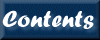
Next: 7. Commands G-R
Up: XIMAGE User's Guide
Previous: 5. Mosaics
Contents
Micah Johnson
2006-07-19