



Next: Rebin to wavelength scale
Up: Getting Started
Previous: Identify the lines in
After having identified a few lines with the Identify window, click the
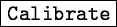 button in the Main window. The Wavelength
Calibration window appears. The associated parameters can be set and a
preliminary wavelength calibration is performed on the central row
YSTART by clicking on
button in the Main window. The Wavelength
Calibration window appears. The associated parameters can be set and a
preliminary wavelength calibration is performed on the central row
YSTART by clicking on
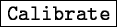 .
The button
.
The button
 allows to remove calibration lines from the dispersion solution
interactively, while
allows to remove calibration lines from the dispersion solution
interactively, while
 estimates the dispersion
relation for the complete spectrum. The button
estimates the dispersion
relation for the complete spectrum. The button
 performs a two-pass calibration.
performs a two-pass calibration.
Results can be checked with the buttons located at the bottom of the
Wavelength Calibration window.
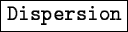 plots the
dispersion relation,
plots the
dispersion relation,
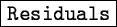 plots the residuals,
plots the residuals,
 plots the lines identified during the calibration
process. These three functions are by default performed on the central
row of the spectrum. The button
plots the lines identified during the calibration
process. These three functions are by default performed on the central
row of the spectrum. The button
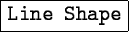 plots the
residuals as a function of the Y-position for a line selected in a
wavelength list.
plots the
residuals as a function of the Y-position for a line selected in a
wavelength list.
Figure G.5:
Wavelength Calibration window
|
Petra Nass
1999-06-15
![]() plots the
dispersion relation,
plots the
dispersion relation,
![]() plots the residuals,
plots the residuals,
![]() plots the lines identified during the calibration
process. These three functions are by default performed on the central
row of the spectrum. The button
plots the lines identified during the calibration
process. These three functions are by default performed on the central
row of the spectrum. The button
![]() plots the
residuals as a function of the Y-position for a line selected in a
wavelength list.
plots the
residuals as a function of the Y-position for a line selected in a
wavelength list.