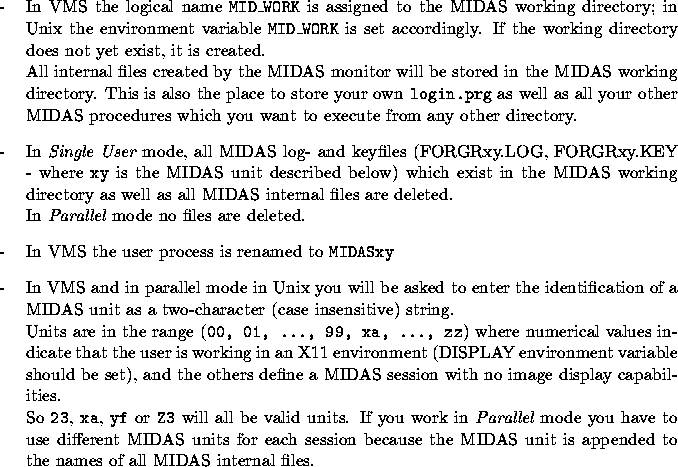
In order to get properly initialised, MIDAS needs the following information
Two other variables are very important to MIDAS - MIDVERS,
which holds the MIDAS
version you use at your site, and MIDASHOME, the root directory for
the MIDAS system code.
These variables should have been set up correctly by your system manager when
MIDAS was installed or use again SETMIDAS in VMS; for Unix these
variables can again be chosen within the inmidas command.
There are many more options for the inmidas command in Unix, which can be
accessed interactively via the man page of inmidas (a complete Midas
installation should also include the setting up of the man pages for
inmidas, gomidas and helpmidas).
The detailed command description is as follows:
SYNOPSIS
inmidas [ unit ] [ -h midashome ] [ -r midvers ] [ -d display ]
[ -m mid_work ] [ -p/-P/-nop ] [ -noh ] [ -j midas-command-line ] [ -help ]
Without arguments, inmidas initiates a MIDAS session with default
definitions. Some of these definitions can be modified with arguments in
the command line of inmidas or by environment variables. The arguments
in the command line override the corresponding environment variables.
OPTIONS
inmidas has been configured by the Midas system manager at installation
time to start a specific release of MIDAS. However, alternative releases
can be specified using the command line arguments:
-h midashome
Home directory for MIDAS. Absolute pathname containing, at least, one
release of MIDAS. It may also contain subdirectories for demo and
calibration data.
-r midvers
Release of MIDAS to be executed. It must be a subdirectory under
midashome.
-d display
Specifies another X server for the display and graphical MIDAS windows
NOTE: be aware of allowed access to a remote X server using the "xhost"
command.
-p/-P/-nop
Options -p and -P set the MIDAS environment variable MIDOPTION to
PARALLEL while option -nop sets it to NOPARALLEL (default: NOPARALLEL).
In NOPARALLEL mode all intermediate MIDAS files in the MIDAS startup
directory are deleted when starting MIDAS via inmidas.
In PARALLEL mode no intermediate files are deleted, and this is
necessary to run several MIDAS sessions with the same startup directory.
With -P option and if unit is not given the system will select
automatically one free unit for you. With -p option and no unit, the
user will be requested to enter one.
unit
Unit to be associated to the MIDAS session (default: 00 only if MIDAS
is working in NOPARALLEL mode). Valid values for this option are in the
range (00, 01, ..., 99, xa, ..., zz) where numerical values indicate
that the user is working in an X11 environment (DISPLAY environment
variable or argument -d should be given), and the others indicate an
ASCII terminal.
-m mid_work
Specifies the MIDAS startup directory (default: $HOME/midwork).
-noh
Starts MIDAS without clearing the terminal and without welcome message.
-j midas-command-line
midas-command-line will be executed in MIDAS as if it were the first
command line typed in the MIDAS monitor.
This option sets also the -noh option.
NOTE: midas-command-line should be typed between single quotes to be
interpreted by inmidas as a single argument and to be passed to the
MIDAS monitor as it is.
-help
Display this help page.
So, to start MIDAS, type INMIDAS on a VMS system or inmidas
[arg1] ... on a Unix system.
This will initialize the MIDAS monitor as follows:
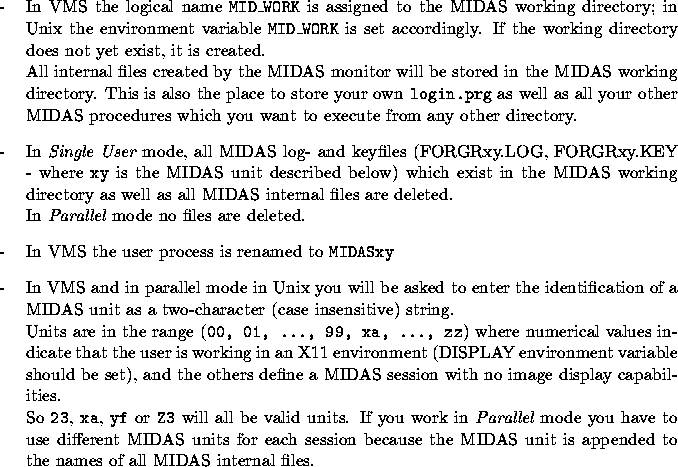
On startup the current MIDAS version and the computer and operating system you
are using are displayed together with a copyright notice.
Then the prompt string
Midas 001>
appears on the terminal screen and
you are ready to execute any of the available MIDAS commands.
The internal MIDAS files all reside in the MIDAS working directory
( MID_WORK),
the data files are taken from the current working directory unless the
complete file specification is given in the data file name.
Since MIDAS executes its applications in a child process (subprocess
for VMS) which leaves no traces after termination, you cannot simply
use the host command SET DEF (VMS) or cd (Unix) to change
the working directory once you are in a MIDAS session.
Instead, use the MIDAS command change/direc for that purpose.
Another possibility is to set the search path for your data files via the
command
set/midas_system DPATH=directory. Use the MIDAS Help Utility
for obtaining detailed information about these commands, e.g. HELP change/direc.
MIDAS is a case insensitive system. That means, you can type your input
with upper or lower case characters. There are, however, some
pitfalls with respect to the data files that reside in the local file
system. In VMS, the system automatically translates all file names
to upper case, so LOLA.BDF and lola.bdf specify exactly the
same file. In Unix, file names may be specified using lower and upper case, so
LOLA.BDF and lola.bdf are two different files.
The convention in MIDAS is to always use lower case file names (e.g. in
tutorial procedures) to guarantee portability between VMS and Unix.
Also, all default file types are specified in lower case,
e.g. .bdf and .tbl for images and tables.
Note MIDAS commands in the following sections are printed with capital letters. This is just for reasons of readability, i.e., to highlight them. The commands could all be typed in lower case as well.