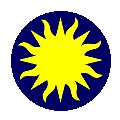 The
Graphical User Interface
The
Graphical User Interface
DS9's GUI as been designed and implemented
for ease of use. It is composed of a menu bar, information panel, panner,
magnifer, button control panel, display frames, horizontal and vertical
graphs, and a colorbar. The user may reconfigure the display by showing
or hiding one or more of the elements. See Preferences
for more details.
Menu bar
File
Edit
Frame
Bin
Zoom
Scale
Color
Region
Analysis
Help
Tear off Menus
All DS9 menus can be used as a floating tool
palette. To 'tear off' a menu, select the dashed line which is the first
item of each menu. At this point, the menu will become its own window,
which now can be managed by the user. Multiple copies of the same menu
can be created.
Information Panel
The Information panel displays information
about the current data values. The information displayed is configurable
via the preferences.
Panner
The Panner allows the user to view the entire
frame, along with the current viewing bounding box, image cursor, and wcs
cursor. To pan the current frame, click and drag the viewing bounding box.
Magnifier
The Magnifier displays a magnified view of
the current mouse cursor location. The Magnifier cursor outlines the size
and orientation of one pixel, given the current frame zoom and orientation.
Button Control Panel
The Button Control panel provides duplicate
menu functionality for ease of use.
Frames
FITS images are displayed in Frames. Frames
may be viewed one at a time, or all at once in Tile mode. Only one frame
is the Current Frame, as indicated by the Blue Border, while in Tile mode.
Most functions act only on the Current Frame.
Graphs
Horizontal and Vertical graphs are available
to display a cut through the current frame data. While the mouse cursor
is in a graph, the information panel reflects the current data values.
Graphs are not available while in Tile Mode.
Colorbar
The Colorbar displays the current colormap
and current bias and contrast settings.
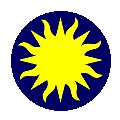 The
Graphical User Interface
The
Graphical User Interface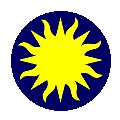 The
Graphical User Interface
The
Graphical User Interface