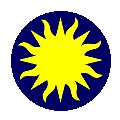 Contours
Contours
DS9 can create and display contours
as an overlay on an image. The Contour
Menu is used to create, copy, paste, and configure contours.
Contour Parameters
When creating a new contour, a dialog box
appears, in which the user selects the number of contour levels, smoothness,
and the distribution of the contours.
Contour Levels
Specifies the number of contour levels to
be generated. A typical number is between 1 and 10. Note: large numbers
of contours can take a long time to generate.
Contour Smoothness
Specifies how smooth the contours are. A smoothness
level of 1 will evaluate the contour at each image pixel. A level of 2
will evaluate the contour at every other pixel. The larger the number,
the quicker the contour will be generated, and the less detail will be
available.
Contour Scale
Specifies the distribution of the contour
levels. A linear distribution will have equal spacing between contours,
Log and Ln will be weighted at one end. There are two ways to indicate
the contour scale, Use Frame Scale (automatic) and manual
Use Frame Scale
Use the color scale that the image is
currently being displayed in. Therefor there is a one-to-one match between
the image color scale distribution and the contour levels.
Manual
Manually indicate upper and lower levels
and a distribution for the contour levels. The contours generated will
not be matched to the image color scale distribution.
Contour Method
There are two methods that are available to
calculate the contour lines. The first, FAST, blocks down the image,
by the smoothness factor, before contours are calculated. As a result,
the larger the smoothness, the faster the result.
The second method, BETTER, smooths
the image before calculating contours. As a result, the larger the smoothness,
the slower the result.
Notes for Generating Contours
The algorithm used to generate contours is
very basic. It is fine for most applications, however, some data sets,
such as sparse data sets, will have problems. In this case, do not used
a Contour Smoothness value over 4. In extreme cases, only use a value of
1.
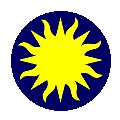 Contours
Contours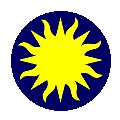 Contours
Contours